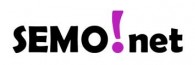Setting up your Android phone is relatively easy. Each of the different versions of Android (Samsung, LG, Nexus, etc.) looks slightly different but the information below will help you set up as easily as possible.
The Short Answer(s)
If you know what you are doing then the short answer(s) are:
- TYPE: IMAP or POP3 work (we recommend IMAP)
- Incoming Server: mail.b.hostedemail.com
- Outgoing Server: mail.b.hostedemail.com
- Username: your email address (ie, me@semo.net) is your username
- SSL: YES for incoming and outgoing servers
To aid you even more here are a few more instructions on how to set up your Android smartphone to use our email service.
- Touch the Email icon and click the menu icon (three vertical dots) in the right corner.
- Select “Settings”
- Select “Add Account”
- Select “Other”
- Enter your email address and password then “Next”
- Incoming server settings:
- Select “IMAP” then “Next”
- IMAP4 server is mail.b.hostedemail.com
- Security Type: SSL – YES
- Port number (leave it to whatever it is)
- Username: add the @semo.net because your username is your full email address
- Password: it should already be there
- Select “Next”
- Outgoing server settings
- SMTP server: mail.b.hostedemail.com
- Security Type: SSL – YES
- Require sign-in: YES (checked)
- Username: your full email address
- Password
- Select “Next”
- After it connects and test your connection, you will be given a chance to “Name” this connection. You might consider using your email address as the Account name.
- Select “Done”
That’s all you need to successfully set up your Android phone with your SEMO.net, IMSInternet.net or SheltonBBS.com address.
Still having problems?
Call 573.686.9114 and we can help you over the phone for $15.