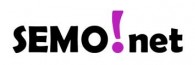Having an error message like this?
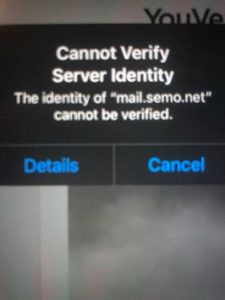
If you get a message like this, you need to go into your email account settings and change the OUTGOING EMAIL SERVER (SMTP) to mail.b.hostedemail.com – it will ask you for your email address password when this happens so make sure you have your password before you attempt to make this change.
We can help you do this over the phone for a $20 flat fee.
call 573.686.9114
SETTING UP FIRST TIME
Setting up your iPhone is relatively easy. Each of the different versions of iPhone looks slightly different but the information below will help you set up as easily as possible.
WANT HELP SETTING UP? Call SEMO.net (573.686.9114) and we can walk you through it for $20.
The Short Answer(s)
If you know what you are doing then the short answer(s) are:
- both IMAP & POP3 work
- mail.b.hostedemail.com for incoming & outgoing servers
- your username is your email address
- yes SSL for incoming & outgoing
- leave incoming and outgoing server ports to the default
However, to aid you even more here are a few more instructions on how to set up your iPhone to use our email service.
IMAP or POP3?
You can pick either one. We recommend IMAP.
INCOMING Mail Server
hostname: mail.b.hostedemail.com
username: your-email-address
password: *************
Outgoing Mail Server
hostname: mail.b.hostedemail.com
Click the hostname to get to the advanced settings for outgoing
username: your-email-address
SSL – ON
Authentication – Password
ADVANCED SETTINGS
Below the incoming and outgoing mail server info is an “Advance” tab.
SSL – ON
Authentication – Password
PORT: (default)
– 143 – if you are using IMAP
– 110 – if you are using POP3
That’s all you need to successfully set up your iPhone with your SEMO.net, IMSInternet.net or SheltonBBS.com address.
Still having problems?
Call 573.686.9114 and we can help you over the phone for $15. Typically it is easier to do this if you call on a phone other than your iPhone.